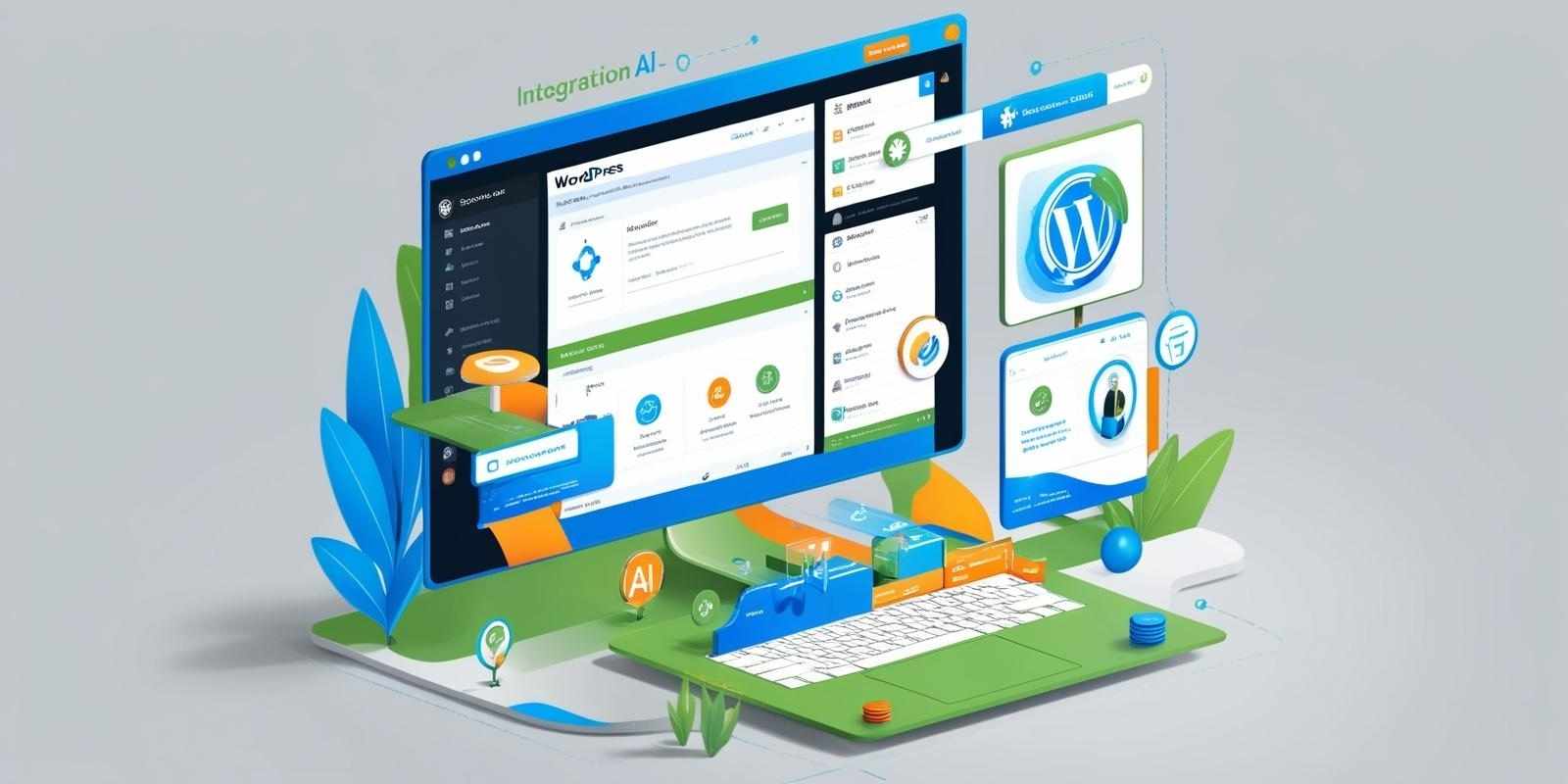How to Fix the 403 Forbidden Error in WordPress: A Comprehensive Troubleshooting Guide
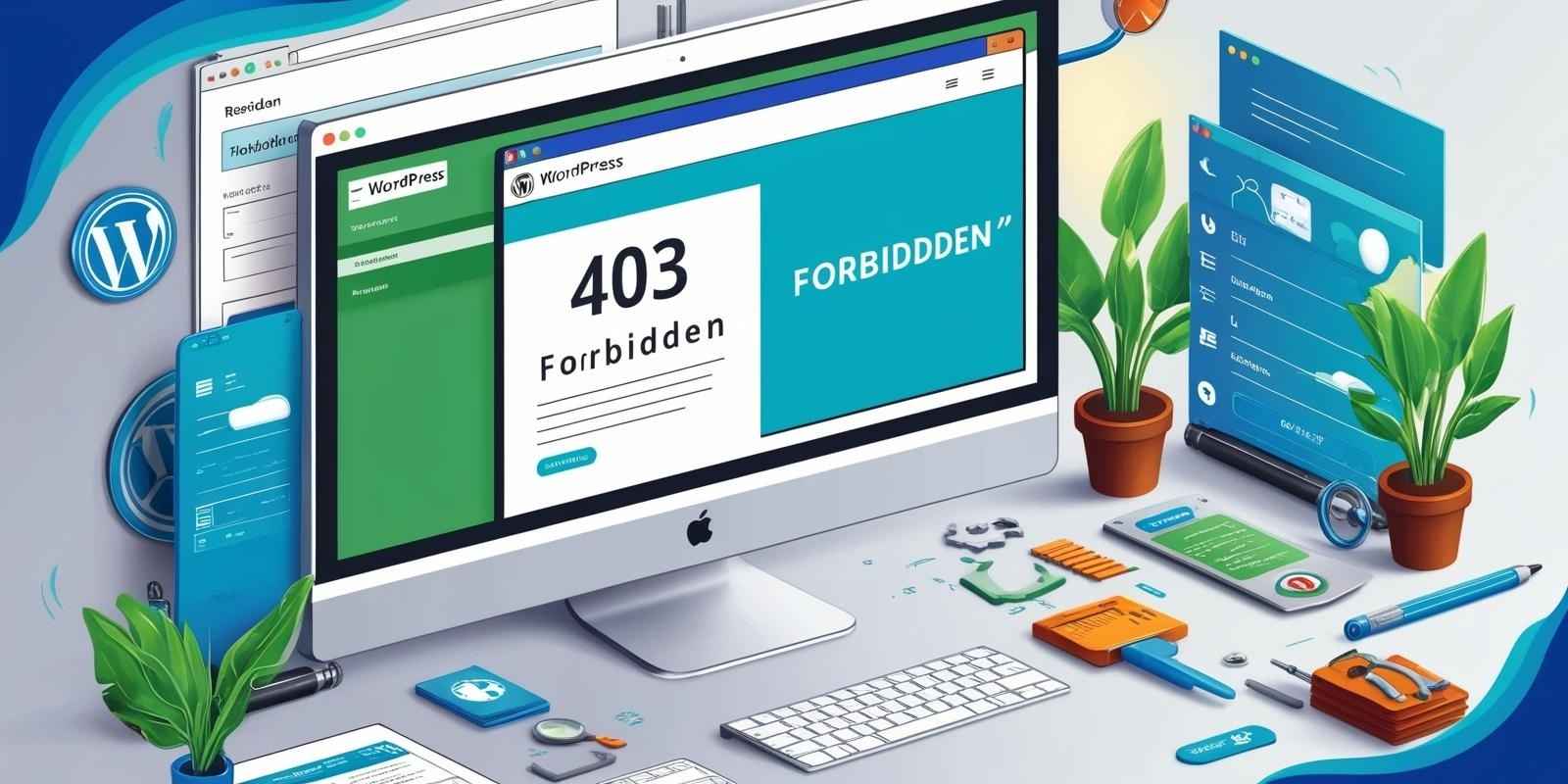
On your WordPress website, dealing with the dreaded “403 Forbidden” error can feel like hitting a brick wall. Then, all of a sudden, you’re locked out of crucial content with a mysterious message although everything appears to be running normally. With this ultimate guide on how to resolve the 403 Forbidden error in WordPress, you won’t have to worry about hitting a brick wall again.
Table of Contents
Understanding the 403 Forbidden Error
Let’s start with the fundamentals before moving on to fixes. On your WordPress website, the 403 Forbidden error prevents you from accessing a specific page or resource. You’re not authorized to visit this page, in essence, is the server’s way of stating that.
What Causes the 403 Forbidden Error in WordPress?
The most common cause of a 403 Forbidden error is a server configuration problem that prevents access to a particular resource. We’ll look at each of the possible causes of the problem in depth.
Common Causes of the 403 Forbidden Error
Solving this error requires an understanding of its origins. The most common culprits of the 403 Forbidden error in WordPress are listed below:
Insufficient File Permissions
Who can access files or folders on your server is determined by file permissions. The 403 error could be caused by your server refusing to deliver the files for security reasons if they are configured incorrectly.
Issues with .htaccess File
An important part of configuring your website is the.htaccess file. The 403 error may be caused by any corruption or misconfiguration of this file.
Plugin or Theme Conflicts
The 403 error may occasionally be caused by a plugin or theme that is incompatible or badly designed and interferes with server settings.
Server Configuration Issues
This is the major league, where access to the locations on your WordPress site that are considered vital can be blocked by problems directly related to the server’s configuration or by improperly implemented firewall rules.
Troubleshooting Steps to Fix the 403 Forbidden Error
Different strategies may be needed for each problem in order to fix the 403 error. Let’s go over the troubleshooting techniques you might use to locate and resolve the issue.
Step 1: Checking and Adjusting File Permissions
You can use an FTP client to connect to the server hosting your website and examine the permissions of any problematic files or directories to make sure they aren’t the cause of the issue. For files and directories, they should typically be set to 644 and 755, respectively. By right-clicking on the file or directory and selecting ‘File Permissions,’ you can adjust them to the correct settings if they differ.
Step 2: Modifying the .htaccess File
The.htaccess file needs to be checked for faults as your following step. You must first find the file in your WordPress installation’s root folder. Once located, you can rename or remove the.htaccess file before testing your website once more. You’ll know there’s a problem with the.htaccess file if the error has disappeared. Go to Settings > Permalinks in your WordPress dashboard and select Save Changes to regenerate it.
Step 3: Deactivating Plugins and Themes
Third-party plugins or themes are the next thing to suspect if the error keeps happening. You will need to use FTP to access your wp-content folder as you are unable to access your dashboard. To deactivate all plugins, rename the ‘plugins’ folder to something like ‘plugins_old’. You can identify the offending plugin by reactivating each one individually if this resolves the error. The ‘themes‘ folder contains themes that can be applied in the same way.
Step 4: Contacting Your Hosting Provider for Server Configuration Issues
It’s time to contact your hosting company if, even after trying these fixes, the 403 error still appears in your way. Firewall rules or server-specific configuration blocks may be the root of the problem. The support staff at your hosting company can locate and fix these server setup problems for you.
Preventing the 403 Forbidden Error
You should take precautions to prevent a repeat performance after solving the error. The following advice can help you avoid getting the 403 Forbidden error again:
- Make frequent updates: Make sure that the themes, plugins, and core of WordPress are all always up to date. Updates with security fixes that can stop similar issues are frequently released by developers.
- Keep your website safe: To add an extra degree of security, install a security plugin, set a restriction on the number of login attempts, and create a strong password.
- Backup: Having regular backups might help you avoid errors like the 403 and security breaches.
- Keep an eye out for mistakes: To ensure you catch them early, use a service or plugin that keeps an eye out for issues and downtime on your website.
Conclusion
WordPress’ 403 Forbidden error can be a frustrating barrier, but you can overcome it with confidence if you take a thorough approach to maintenance and debugging. Despite the fact that this guide is extensive, it’s always advisable to get professional assistance if you’re not comfortable making server-level changes or if you’re unable to locate the error’s source. The functionality and security of your website are too vital to be left up to chance.
You’re well on your way to being an expert at managing and fixing problems on your WordPress site if you understand the error, its causes, and follow the instructions provided in this article. Keep in mind that every obstacle you face presents a chance for learning and development, and using WordPress is no different. Take on the challenge and continue to leave your digital mark.